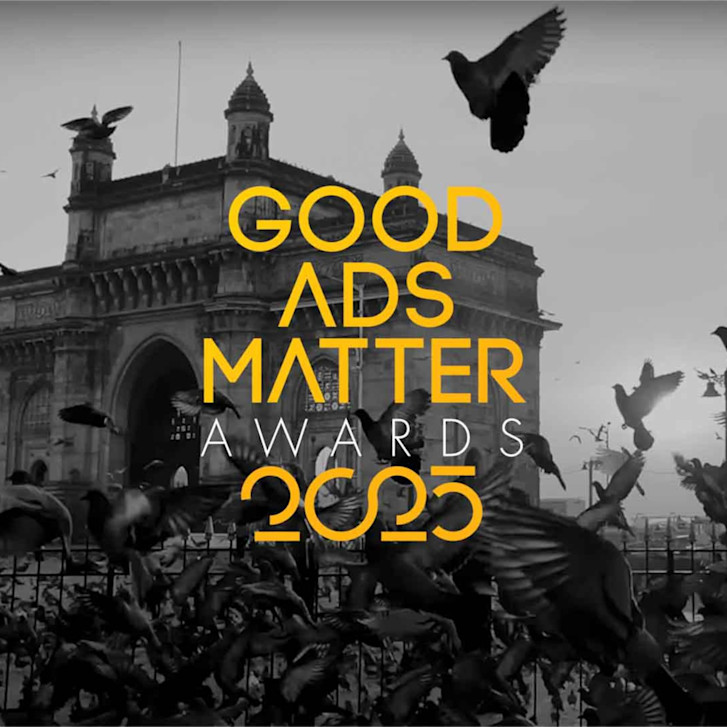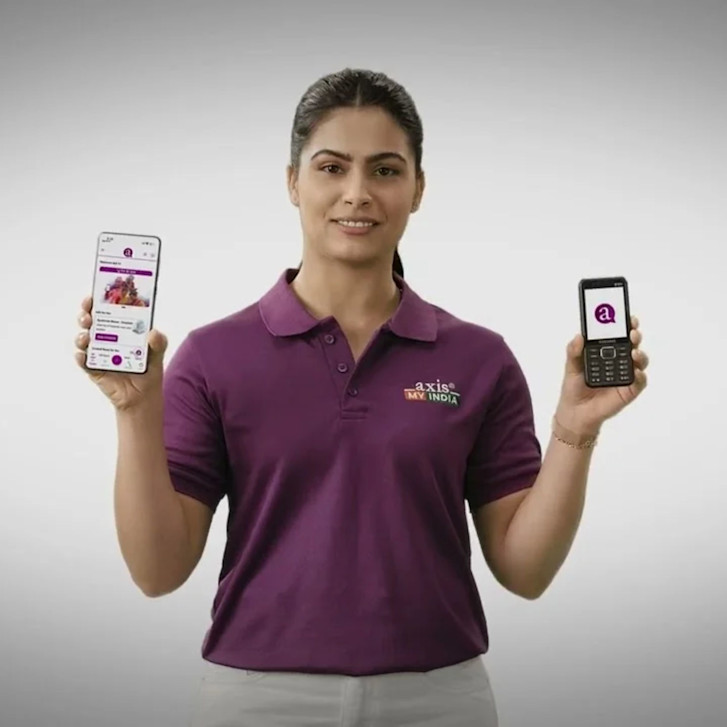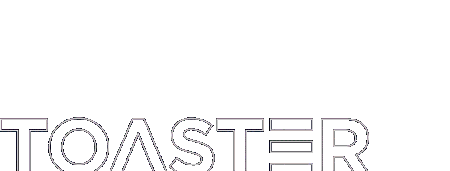28 May 2025
SheCanCode x Joann DeLanoy - Eight top tips for improving your soft skills at work
Industry Press
Leadership
26 May 2025
Creative Bloq x Tom Dunn - 8 AI skills you need to land your dream design job, according to the pros
Industry Press
Leadership
Insights
22 May 2025
LBB Online x Tershari Johns - Soft Power Play: How Brands Can Authentically Enter the World of Cosy Games
Industry Press
Insights
22 May 2025
Big ideas, Gen Z vibes: Inside Toaster’s women-led creative culture
Industry Press
Leadership
20 May 2025
Toaster appoints Divyanshu Bhadoria as Chief Strategy Officer
Industry Press
Wins
Leadership
14 May 2025
Toaster INSEA's Content Studio Launches Axis My India’s ‘A’ App with an AI twist
Industry Press
Work
05 May 2025
LBB Online x Ira G - Copywriting Lessons from Poets, Playwrights and Novelists
Industry Press
Leadership
Insights